When you want to embed web content on your website, iframe plugins really comes handy. These days most of the web content has the option to embed the content on your website. You just need to copy and paste the given code into your website code to display. Like if you want to embed a YouTube video or a Twitter post or media there is an option to embed into your website.
But sometimes there are contents which you want to display on your website but the option to embed is not there. So, what are you options then?
Well, if you familiar with HTML, then there is tag called iframe which will rescue you. Whether you are using WordPress, Drupal or usual HTML site, the principle remains the same.
What is iframe? it is an inline frame used to embed another document within the current HTML document. The use of iframe is not limited only to embed media into your website, it is also used to show large content in a small space.
On a HTML website, you want use the code below to embed the content using iframe tag.
<iframe src=”https://moonshotcentral.com”></iframe>
As mentioned earlier, the fundamental principle to embed the content using iframe into your website remains the same by using iframe tag. Using iframe into WordPress can also be done using iframe tab.
But the first problem with WordPress is that are are no physical pages stored in your root installation directory. WordPress generates the webpage instantly when a user requests for a particular page or post. You can put the iframe tag while writing a post but due to WordPress security it may not work sometimes.
The second problem is that in WordPress, most users doesn’t know how to code and don’t want to mess around the code. However, there is no need to worry as there are WordPress plugins to make your life easy.
Which iframe plugins you should use in your WordPress site:
There are few good options to embed content on into you WordPress site using a plugin.
1. iframe plugin: This plugin is quite easy to use. You need to just install the plugin and insert the short code of iframe into your post. The user should keep in mind two things while using this plugin. First is that there is no option to insert and you need to use shortcode to use the iframe. Second, while using the iframe, correct rectangular bracket for using shortcode should be used like [ ] and not <>. Get this plugin from WordPress plugin area or download from here.
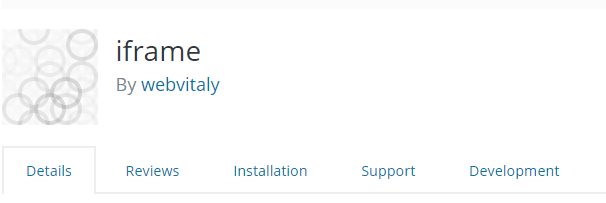
2. Advanced iFrame plugin: This is the second most usable iframe plugin. If you are having issues with iframe plugin, you can try this one. This plugin has few more options like security etc to embed the content and the way to embed remains the same i.e. using shortcode. Get this plugin.
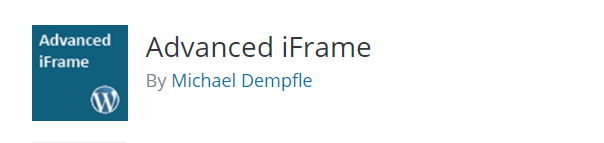
You can see here how iframe looks when you embed.
iframe Definition : w3schools


